- Confirm your registration in the Tap on Mobile Online Portal and activate your account. You will find your activation link in the welcome email from Worldline.
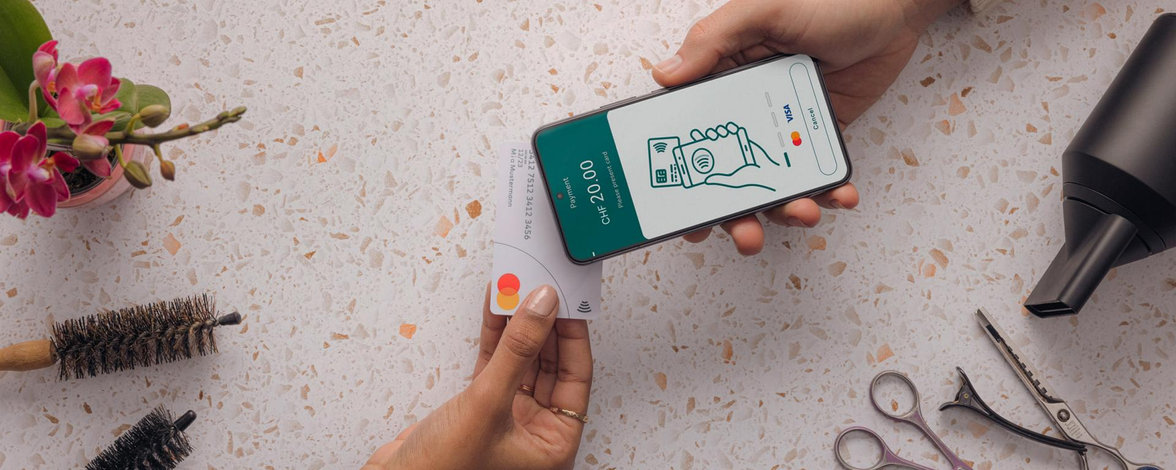
Tap on Mobile
All information on installation, activation and taking payments and cancellations.
Install Tap on Mobile in 4 steps
Step 1: Activate account
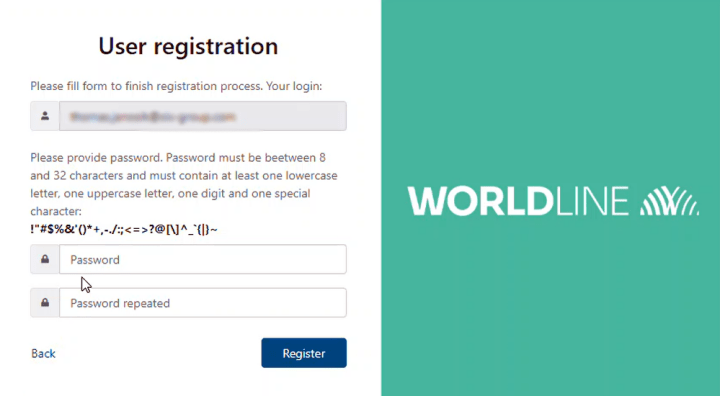
Step 2: Install and set up the app
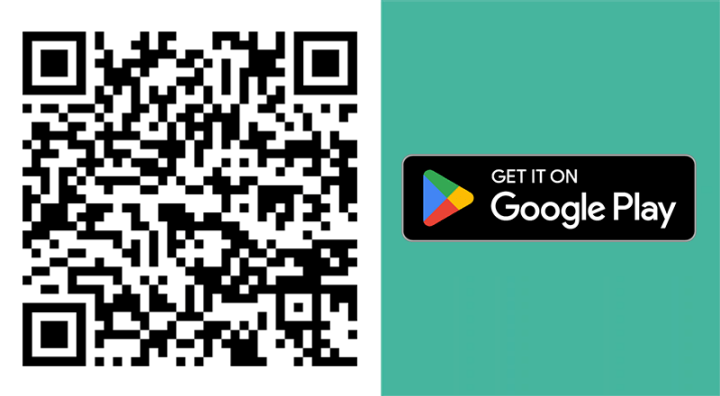
- Install the Worldline Tap on Mobile app on your Android device. When you open the app, it checks whether your device is compatible.
- To turn your device into a secure payment terminal, you need to assign some permissions. To do this, follow the instructions in the app until a one-time code for device registration is displayed. Then go to step 3.
Step 3: Linking an account with the app
To complete the app setup, you need to register your device for Tap on Mobile in the online portal. To do this, you need the online portal for Tap on Mobile and the installed app.
Online portal
Log in to the online portal (https://worldline.softpos.eu/) with your email address and password. To be able to switch easily between the app and the portal, we recommend that you open the portal on a PC or notebook.
- Under "Terminals", select a terminal with the status "available".
- Select "Registration" and enter the one-time code that is displayed in your Tap on Mobile app.
- Confirm with "Search registration". A one-time code is now displayed in the portal. You will need this for activation in the app.
App
- Enter the one-time code displayed in the portal to complete the registration of your device.
Step 4: Complete the setup and get started
Complete the setup of the app: Assign a security code.
Tip: Perform a test transaction with an amount of CHF 1 to test the app.
Accept a payment with Tap on Mobile
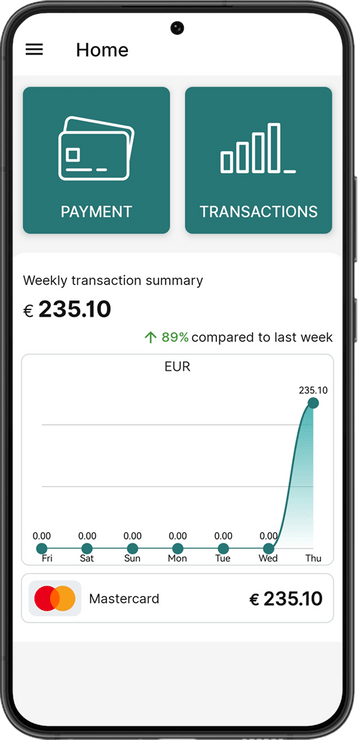
Select "Payment”.
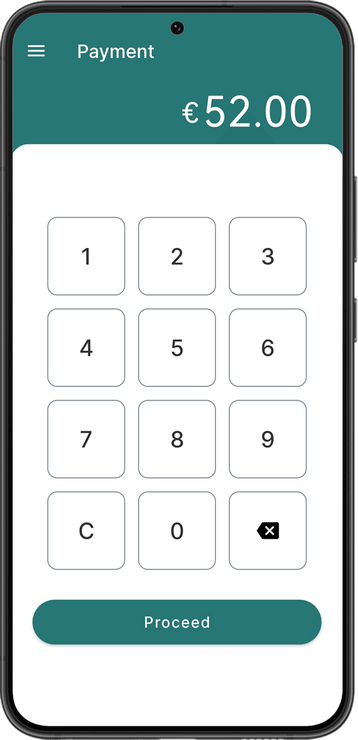
Enter the amount.
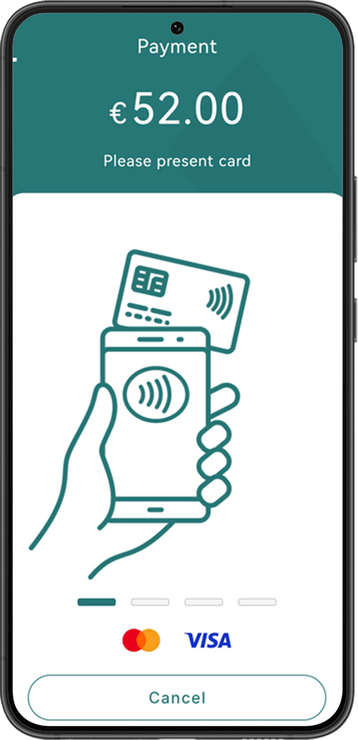
Choose card payment for payment with a card or mobile payment methods, or QR code for a payment with TWINT.
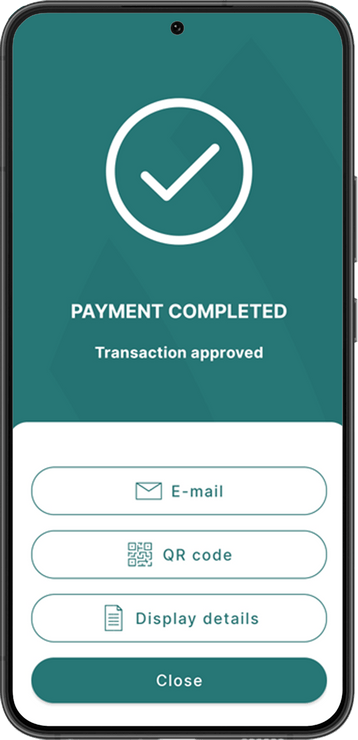
The transaction was successful. Send a digital receipt if required.
Where must the card be held for payment? On the back of your device. Use the “Find NFC antenna” function to find out exactly where the NFC antenna is located on your device.
Cancel a payment
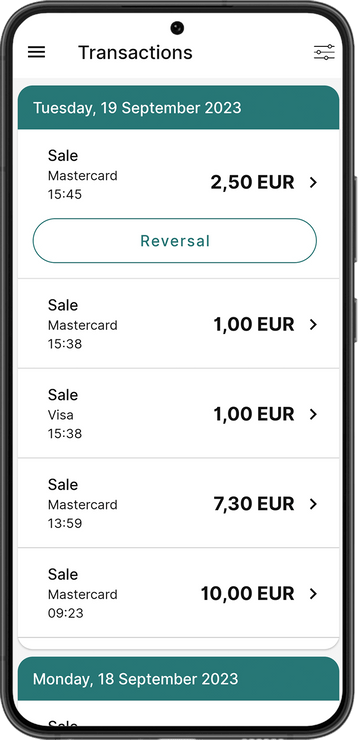
Open the transaction menu, select the transaction to be cancelled and select “Reversal".
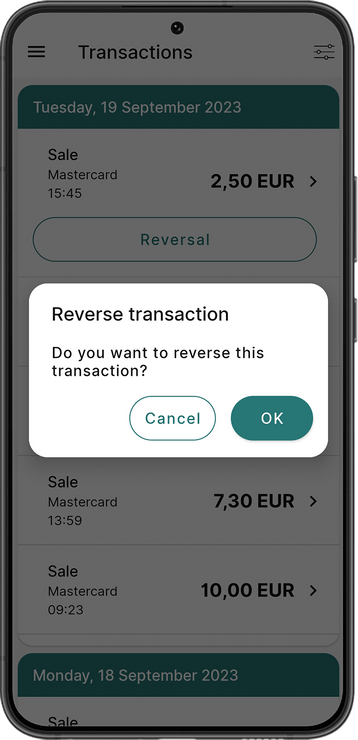
Confirm with OK to reverse the transaction.
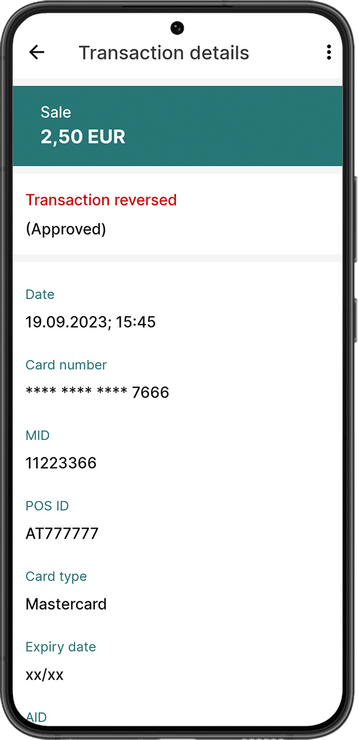
The transaction was successfully reversed.
FAQ
-
Your Android smartphone or tablet must support the following security requirements or functions for Tap on Mobile:
- From Android 12 onwards
- Google Mobile Services (GMS)
- Internet connection
- NFC antenna
Whether your device is compatible is checked during the installation of the app.
-
Tap to Pay on iPhone from Worldline is currently available in Australia and the Netherlands, France and Germany and will be coming soon to the UK. During the installation of the app, it automatically checks whether your device is compatible.
Vulnerability issues
In case of any technical vulnerabilities: please report the issue on the following website https://bugbounty.softpos.eu/